The modern restaurant environment is faster, smarter, and more data-driven than ever before. Diners expect quick service, consistent quality, and seamless order handling whether they dine in, order takeaway, or use delivery apps. To keep up with growing demand and complex order channels, more restaurants are replacing paper tickets and printers with digital tools. One of the most powerful upgrades is a Kitchen Display System (KDS), which connects your front-of-house ordering platform with your back-of-house operations in real time.
In this guide, you’ll learn what a Kitchen Display System (KDS) does, how it improves workflow, why it matters for your bottom line, and how restaurants of all sizes—from cafés to quick-service chains—benefit from adopting this technology.
What Is a Kitchen Display System?
A Kitchen Display System (KDS) is a digital screen or set of screens installed in the kitchen to receive, sort, and manage orders electronically. Instead of relying on paper tickets or handwritten notes, orders from the POS or online ordering system appear instantly on the screen. This creates a centralized order management hub where chefs, line cooks, and expeditors can view order status, preparation time, and item details without confusion.
Many restaurants also integrate their Kitchen Display System with delivery aggregators, mobile ordering tools, and self-service kiosks. This keeps every order—regardless of source—organized and synchronized.

Why Restaurants Are Moving Away from Paper Tickets
Paper tickets once worked well when order volume was low. But today’s restaurant environment is different:
- Multi-channel orders
- Higher accuracy expectations
- Faster service demand
- Growing staffing challenges
Paper systems slow kitchens down and introduce unnecessary risk. Tickets can be misplaced, delayed, smudged, or misread. A Kitchen Display System (KDS) eliminates those problems while giving teams visibility that paper can’t match.
Key Benefits of Using a Kitchen Display System
1. Faster Order Processing
Paper tickets often pile up, leading to delays. With a Kitchen Display System, orders arrive instantly and are automatically routed to the right station—grill, salad bar, dessert, or beverage prep. Staff no longer waste time sorting tickets, which speeds up service across the board.
2. Dramatically Improved Order Accuracy
Accuracy drives customer satisfaction and repeat business. A KDS displays complete order details including modifications, dietary notes, and add-ons in clear digital text. This reduces human error and ensures every plate meets guest expectations.
3. Better Communication Between Front- and Back-of-House
A Kitchen Display System connects waitstaff, cashiers, and kitchen teams. Front-of-house employees can see order progress, which prevents repeated status checks and improves communication flow. This results in smoother teamwork and less stress during peak times.
4. Real-Time Ticket Timing and Prioritization
Restaurants use their KDS to monitor prep times, flag late orders, and re-prioritize tasks as needed. This allows managers to identify workflow bottlenecks and ensure orders leave the kitchen in the correct sequence.
5. Sustainable and Cost-Effective
By eliminating paper usage and printer maintenance, a Kitchen Display System supports eco-friendly operations while reducing recurring supply costs. Over time, these savings add up significantly—especially in high-volume restaurants.
6. Actionable Analytics and Reporting
A smart Kitchen Display System (KDS) doesn’t just display orders. It collects valuable data on prep times, station performance, and peak demand trends. Managers can analyze these insights to improve scheduling, menu planning, and inventory forecasting.
7. Seamless Integration with POS and Delivery Platforms
The best results come when your Kitchen Display System integrates directly with your POS and online platforms. Brands like Elanda make it easier to connect in-store and digital channels so that every order flows smoothly into the kitchen without manual entry.
How a Kitchen Display System Improves Customer Experience
Customer experience now extends beyond the dining room. Whether guests order at the counter, through a mobile app, or via delivery, they expect consistent quality. A KDS helps restaurants:
- Deliver meals faster
- Reduce missing or incorrect items
- Maintain food quality with better timing
- Keep customers informed about delays
Satisfied customers leave better reviews, spend more, and return more often—boosting loyalty and revenue.
Who Should Use a Kitchen Display System?
A Kitchen Display System is ideal for:
- Quick-service restaurants
- Casual dining
- Cafés and bakeries
- Food trucks
- Hotel kitchens
- Multi-location chains
Even small independent restaurants benefit. As your volume grows, a Kitchen Display System (KDS) scales with you—ensuring you don’t outgrow your operational tools.
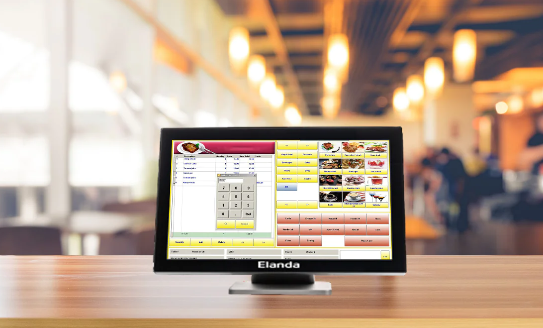
Essential Features to Look For
When evaluating solutions, consider the following features:
- Multi-station routing
- Item-level timing
- Color-coded order status
- Ticket grouping for dine-in, takeout, and delivery
- Offline protection
- Cloud-based reporting
- User-friendly interface
Future-ready platforms such as those offered by Elanda also support mobile displays and kitchen automation tools to enhance flexibility.
Implementation Tips for a Smooth Transition
Switching from paper to a Kitchen Display System is easier than many operators expect. To ensure success:
- Train your staff
- Walk through order routes
- Explain key functions
- Encourage feedback
- Start with one station
- Roll out gradually
- Monitor performance
- Optimize workflows
- Customize ticket views
- Use color coding
- Split by category
- Display modifiers clearly
- Leverage analytics
- Track prep times
- Adjust staffing
- Improve consistency
When implemented thoughtfully, a KDS quickly becomes a core part of your kitchen workflow.
The Business Impact: ROI You Can Measure
Restaurants that adopt a Kitchen Display System often report:
- Higher throughput
- Fewer order remakes
- Lower waste
- Reduced staffing strain
- Improved review scores
Over time, these benefits transform into measurable financial gains—making the investment both operationally and economically sound.
FAQs About Kitchen Display Systems
What is the main purpose of a Kitchen Display System?
A KDS is designed to replace paper tickets with digital order screens so kitchens can manage orders more efficiently, reduce mistakes, and improve communication across the restaurant.
Do small restaurants really need a Kitchen Display System?
Yes. Even small restaurants benefit from a KDS, especially as online ordering and takeaway volumes increase. It simplifies workflow and supports growth.
Is a Kitchen Display System difficult for staff to learn?
Most systems are intuitive. With brief training, staff quickly adapt and appreciate the clarity and organization it brings to daily kitchen operations.
Can a Kitchen Display System integrate with delivery platforms?
Many modern systems integrate directly with POS and third-party delivery tools, allowing all orders to flow into one centralized display.
Conclusion
Restaurant success now depends on speed, accuracy, and operational intelligence. A KDS delivers all three by connecting orders to kitchen workflows in real time, eliminating paper clutter, and providing the insights managers need to improve performance. Whether you run a single café or manage multiple locations, adopting a Kitchen Display System helps you keep pace with modern dining expectations and build a more efficient, profitable, and reliable operation.
If you want your kitchen to run smoother, your staff to feel more supported, and your guests to enjoy consistently excellent service, then the time to upgrade to a smart KDS is now.











